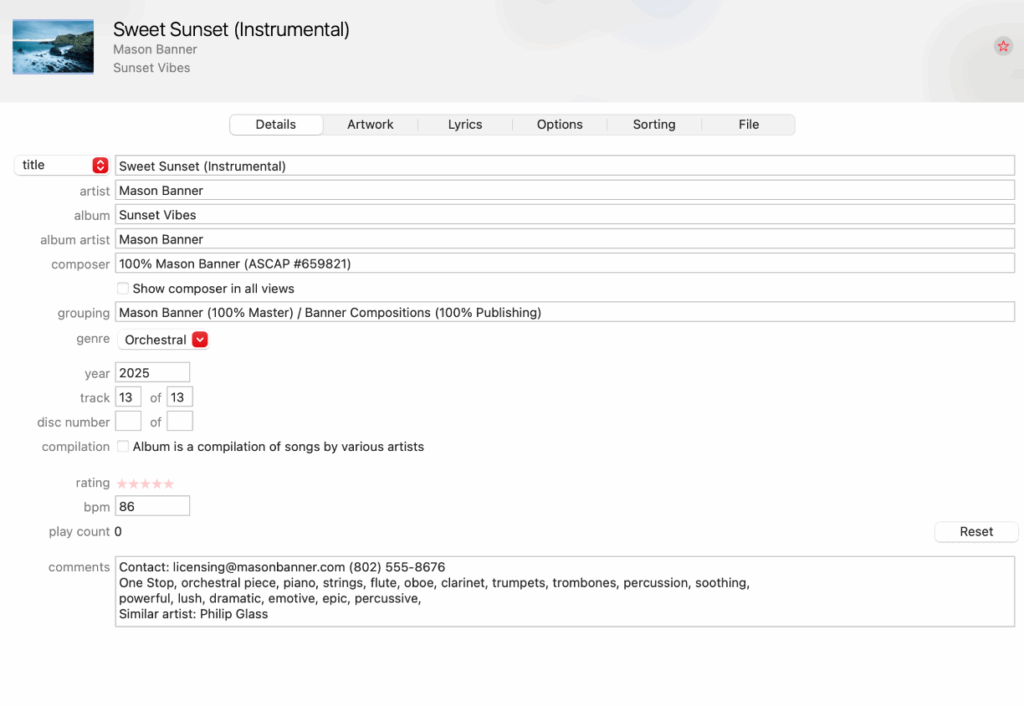METADATA INSTRUCTIONS FOR PITCHING SONGS
What is Metadata? Why is it Important for Licensing?
Metadata is the critical information about your track that a music supervisor needs to make a decision about whether to use it. It includes details beyond the song name and artist—such as copyright holders and contact information. If you don’t include metadata in your song file and send out untagged songs, a music supervisor won’t know who you are or how to reach you, making it nearly impossible for them to license your track.
How to Add Metadata to Your Songs
1. Convert Your Mastered Track to an MP3
Music supervisors prefer MP3s over large WAV files since MP3s can store metadata while WAVs cannot.
Follow these steps:
✅ Start with your full-resolution master audio file (16-bit/44.1 kHz or 24-bit/48 kHz).
✅ Convert it to an MP3 at a minimum of 192 kbps (256 kbps is recommended for better quality).
✅ AIFF files also support metadata, but MP3s are the industry standard due to smaller file sizes.
2. Adding Metadata in iTunes (Apple Music)
You can use most Digital Audio Workstations (DAWs) to enter metadata, but if you need a simple solution, iTunes (Apple Music) works well.
Steps to Add Metadata in iTunes/Apple Music:
- Go to: Preferences > Files > Import Settings
- Select: MP3 under “Import Using,” then click “Custom.”
- Choose:
- Stereo bit rate: 256 kbps
- Use VBR (Variable Bit Rate): ✅ Check this
- Quality: Set to “Highest”
- Save settings.
Now, to enter metadata:
- Right-click on the MP3 file in iTunes/Apple Music.
- Select “Get Info” (or click the 3 dots menu).
- Enter the following details in the comment fields and appropriate sections.
Essential Metadata to Include
Song Name (Clear and professional format)
- Avoid messy file names like Song Title ALT Mix Master 2.mp3.
- If there is a featured artist, include it:
📌 Song Name (feat. Guest Artist) - For a cover song, mention the original artist:
📌 Hey Jude (The Beatles cover) - If the song is explicit, label it:
📌 Song Name (Explicit)
✅ It’s also recommended to have a clean version available: Song Name (Clean) - If you have an instrumental version, specify:
📌 Song Name (Instrumental)
Artist Name
- List the correct artist or band name.
Album
- If the song is a single, you can either list its name or leave it blank.
Composer (Songwriters)
- Include full names of all songwriters.
- List Performance Rights Organization (PRO) info (ASCAP, BMI, SOCAN, etc.).
- Indicate ownership % (ex: John Doe – 50%, Jane Smith – 50%).
- If available, add CAE/IPI numbers.
Master & Publishing Rights (Grouping Field)
- If you own or fully control both the master and publishing, note this:
📌 Your Name (One-Stop) - If multiple rights holders exist, clearly list each publisher and percentage ownership:
📌 Publishing Co. Name (50% publishing)
📌 Label Name (50% master rights)
Genre
- Choose a genre from the dropdown list or enter your own (useful for multi-genre tracks).
BPM (Beats Per Minute)
- Not required, but helpful for supervisors.
- Use your DAW or a BPM app to determine the tempo.
Comments Section – Critical Information
This is where you list your most important metadata!
📌 First, include your contact info (name, email, phone number).
📌 If you own all rights, mention “One-Stop” or “I own 200%.”
📌 Include a link to your website (if applicable).
📌 Add useful keywords (song description, vibe, themes, similar artists, moods, instrumentation).
💡 Example keywords: upbeat pop, emotional ballad, female vocals, Christmas, sounds like Taylor Swift.
🚨 IMPORTANT: iTunes/Apple Music limits this section to 255 characters, so put the most critical details first!
Alternative Option: Using DISCO (disco.ac)
Many music supervisors prefer DISCO (disco.ac) for sharing music due to its robust metadata management tools.
Steps to Add Metadata in DISCO:
- Upload your MP3 into DISCO’s Playlist Creator area.
- If you’ve previously added metadata via iTunes, it will usually transfer.
- Click the 3 dots next to the song and select “Edit Track Information.”
- You can also use the information icon to edit metadata.
- DISCO has no character limit in comments, but keeping it concise helps across platforms.
DISCO Features & Benefits:
- Industry standard for music licensing.
- Metadata storage and streaming/downloading for supervisors.
- Supports ISRC codes (needed if releasing your music).
- Accessible from any device.
- Offers training resources to optimize usage.
📌 Note: DISCO requires a paid subscription—there’s no free tier.
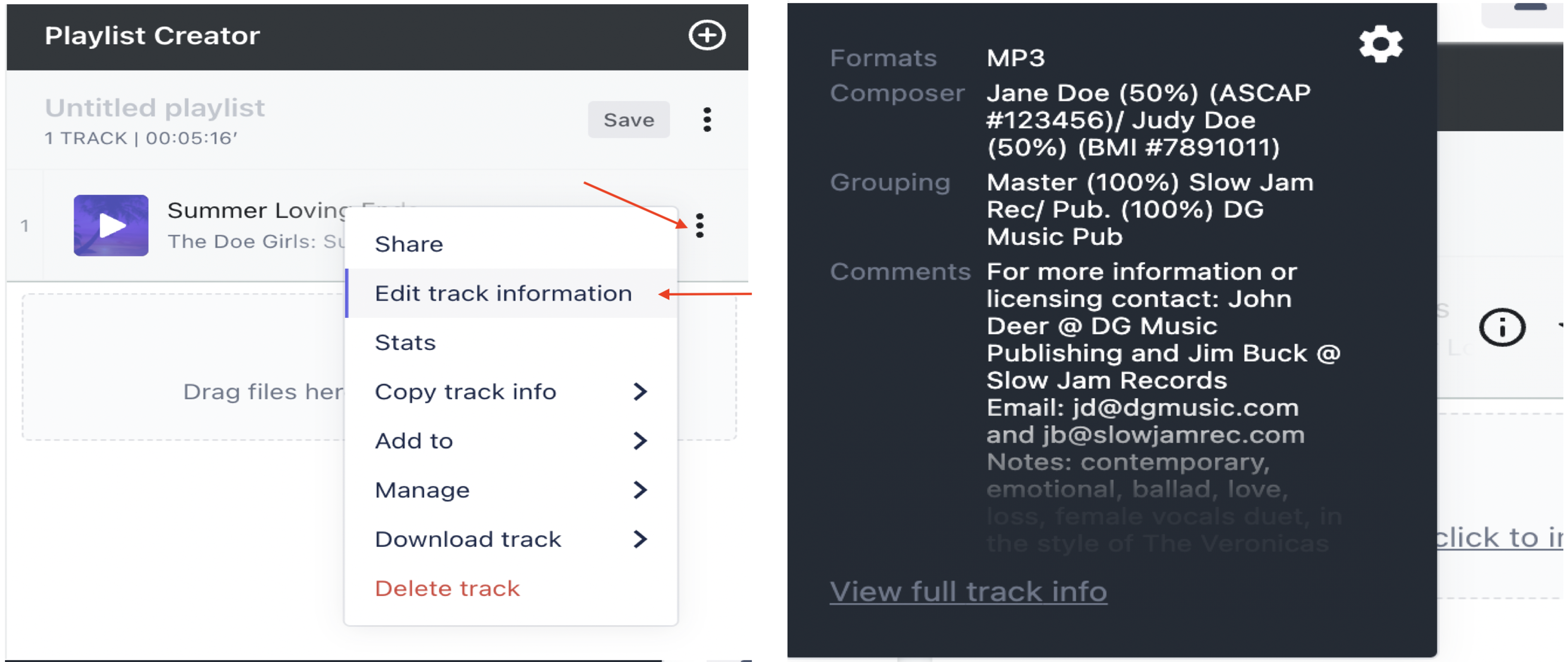
Final Checklist: Metadata Essentials for Sync Licensing
✅ Song Title (clean & formatted correctly)
✅ Artist Name
✅ Composer(s) & PRO Info (full names, PRO, CAE/IPI# if available)
✅ Master & Publishing Rights (who owns what)
✅ Contact Info (email + phone at the top of the Comments section)
✅ Song Description & Keywords (mood, style, “sounds like” artists)
✅ Explicit or Clean Version (if applicable)
✅ Instrumental Version (if applicable)
💡 No matter what platform you use, the most important metadata tags are:
- Song Title
- Artist Name
- Writer/Publisher Information
- Master Recording Rights
- Contact Info
Below are four examples of correct metadata tagging:
1. One-Stop song (own full 200%)
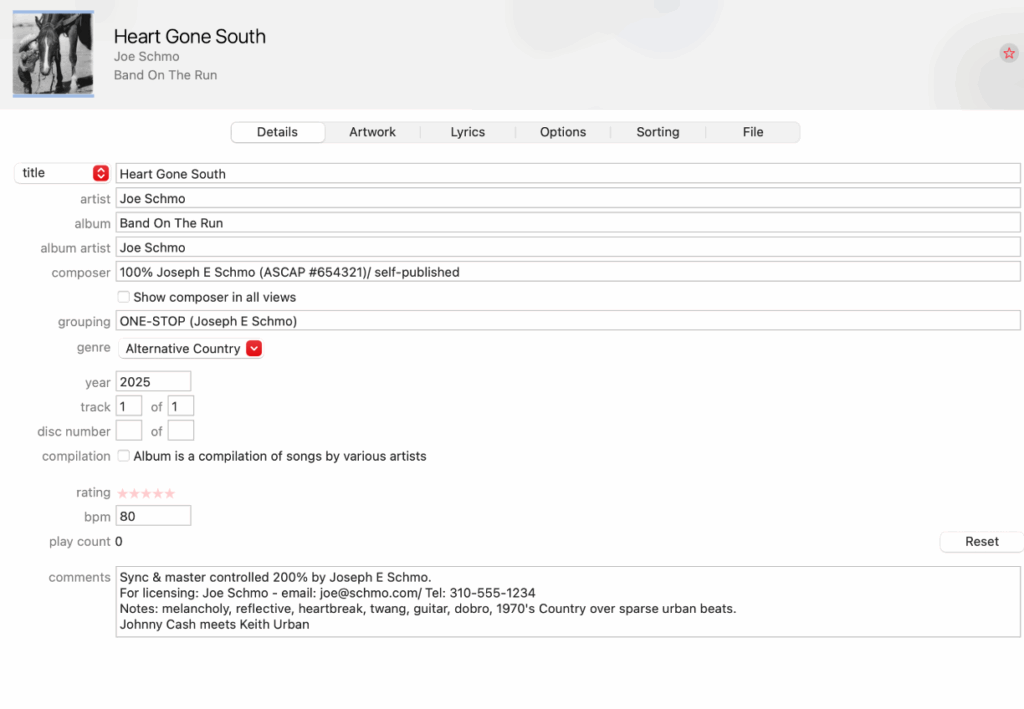
2. Multi songwriter/publisher song
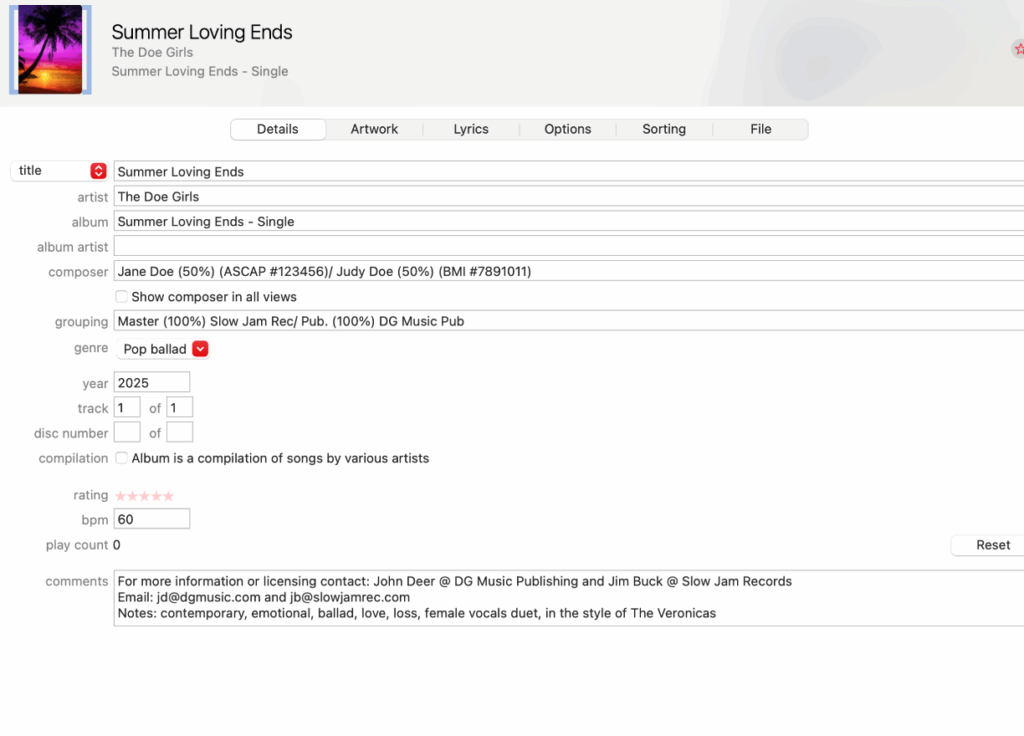
3. Cover song
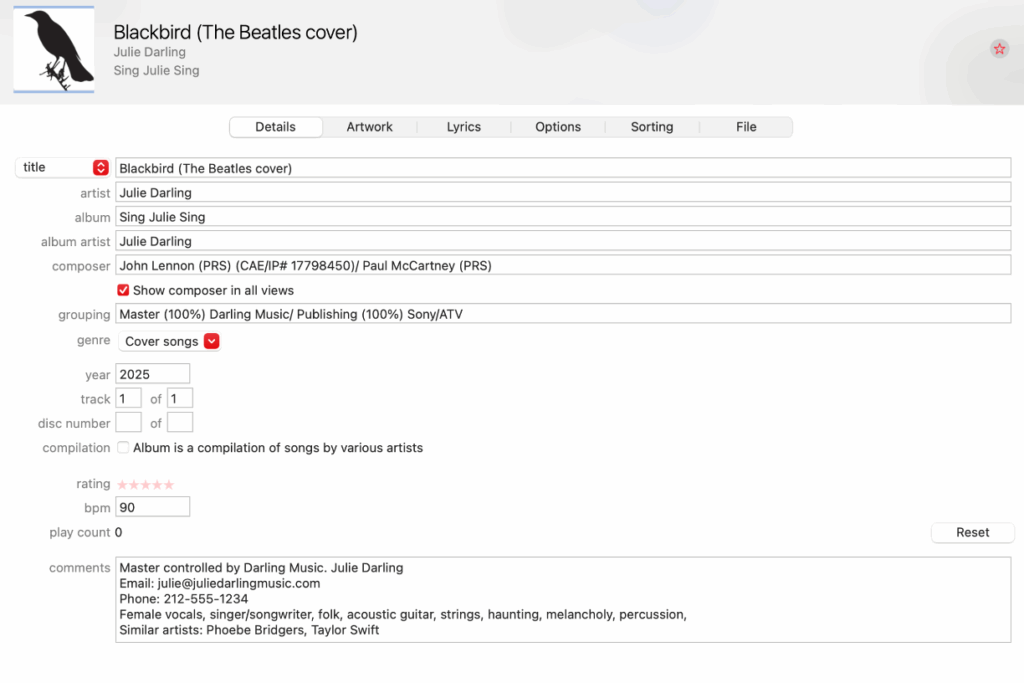
4. Instrumental